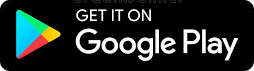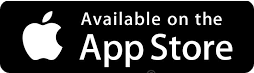FAQs
Below you will find the most common inquiries regarding our service. If your question has not been answered, you can write to us at help@gps7000.com.
Devices Help & Solutions.
- Why has my GPS stopped working?
If your GPS was functioning and then suddenly stopped, follow these troubleshooting steps:
- Reset the Tracker: Open the tracker and switch the internal button from ON to OFF, as shown in this picture:

Wait for about 5 minutes before switching it back to ON.
2. Reinsert the SIM Card: Carefully remove the SIM card and then reinsert it back into the device.
3. Reinstall the Device: Refer to our installation video for step-by-step guidance: Installation Video. Ensure the tracker's LED lights are on and the device is in a location with good satellite coverage.
4. Correct Positioning: The device should be positioned with the 3 lights facing the sky. Incorrect positioning can disrupt satellite connectivity.
5. Conduct a Test Drive: Some trackers require movement to send coordinates. Take the device for a drive to test its functionality.
If the tracker still does not appear online on the platform after these steps, please reach out to GPS7000 support at help@gps7000.com for further assistance.
PLATFORM GPS7000
- I forgot my password, what should I do?
If you need to reset your password, you can do so easily:
- Visit the login portal at https://platform.gps7000.com/?lang=en.
- Click on the “Forgot your password” link.
- Enter your username and the email address associated with your account.
- Click on “Reset password.”
- You will receive an email with instructions to set a new password. This email will be sent to the address you provided when you signed up for the service.
Alternatively, if you require assistance, you can contact our technical support team at help@gps7000.com, and they will assist you in resetting your password.
GPS7000 PRO
- What is GPS7000 Pro?
GPS7000 Pro is an application for mobile devices that includes a set of basic features of the GPS7000 monitoring system. The GPS7000 Pro application allows you to:
- View basic properties of units;
- Watch their movement on the map;
- Execute reports on units and unit groups, geofences and geofence groups;
- Send notifications and commands;
- Control visits to geofences, and so on.
- How can I get the GPS7000 Pro application?
- How can I change the language in the app GPS7000 Pro?
For Android devices, the application language matches the language selected in the device's system settings.
For iOS, the application language depends on the language selected in the Language and Region section of the general settings of the device, that is, your mobile phone or tablet. If necessary, you can select the preferred application language in the device settings separately.
- Changing the user and exiting the application
At the top of the settings screen, you can see the name of the user logged in to the application. Tap it to open the page with the list of available accounts (if there are any). Select the account or tap the 'Sign in as another user' button to authorize a new user.
To exit the application, tap 'Log out'.